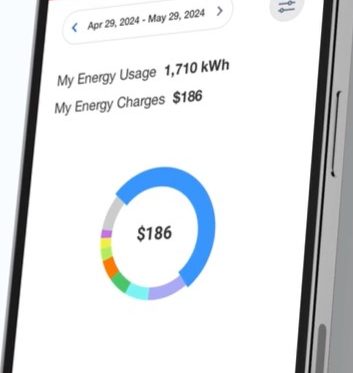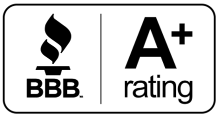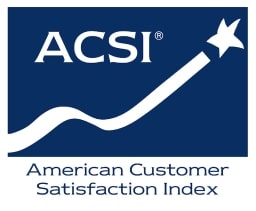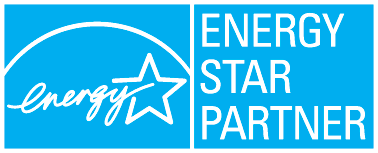There are many reasons GVEC members love our useful, convenient MyGVEC mobile app. It’s a great tool for tracking usage, setting up and receiving notifications or alerts, providing a quick reference to compare bills, reporting outages, and more. Plus, it’s free to download and use! Plus, the power of AI technology can give you a detailed breakdown of where the energy users are in your home.
So, knowing all this, what’s kept you from setting up MyGVEC on your mobile device? If it’s the dread of taking the time to set up and personalize the app, we’re here to show you just how simple it is!
Step 1:
Search and download MyGVEC from iTunes or Google Play.
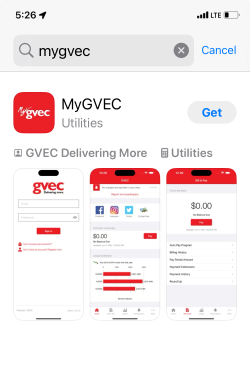
Step 2:
In the MyGVEC app, tap “By Name” to find your service provider, enter GVEC, and tap “Search.”
Step 3:
Select and confirm GVEC as your service provider.
Step 4:
Log in using the email address and password registered to your GVEC account.
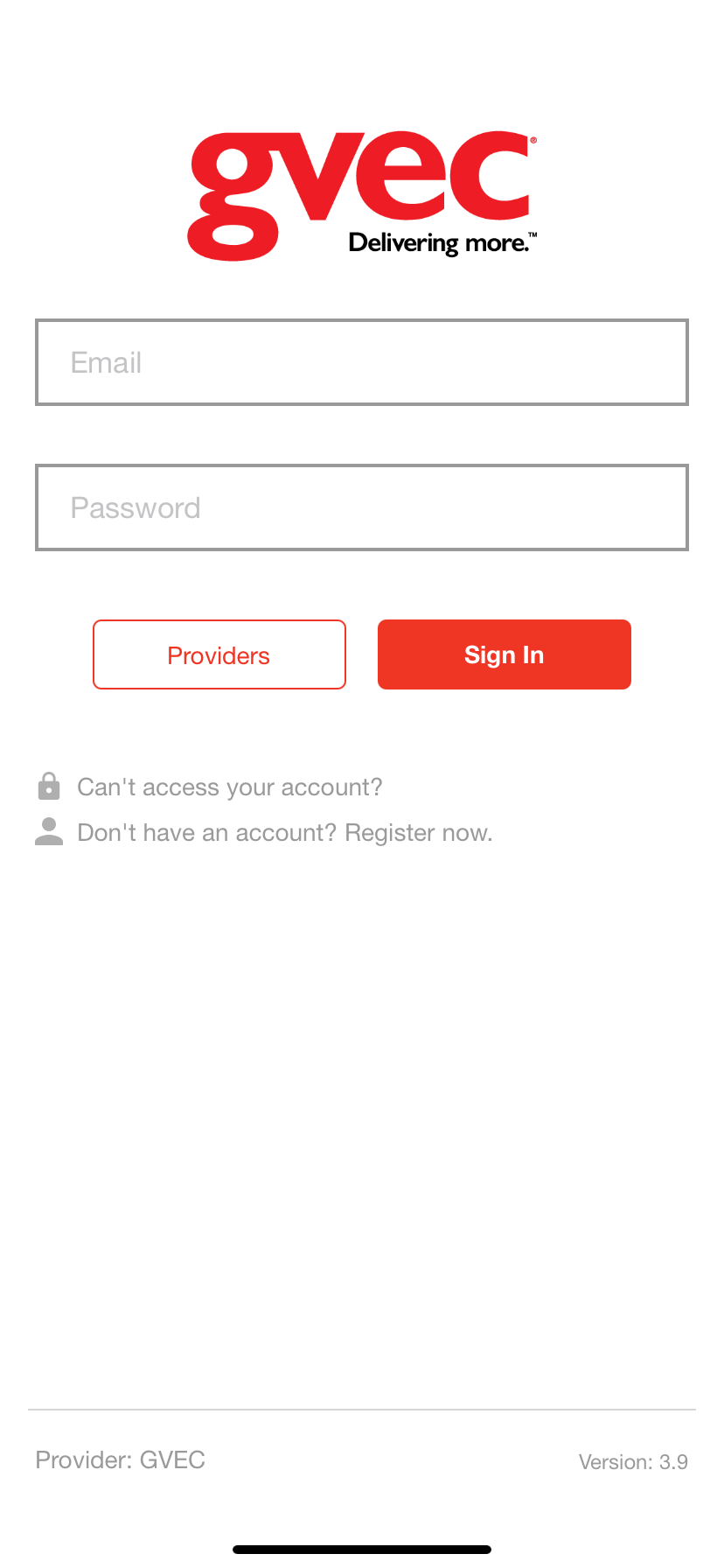
If you haven’t registered an email and password to your GVEC account yet, you can either register by going to MyGVEC from the browser on your computer or mobile device at gvec.smarthub.coop and clicking on “New User? Sign up to access out Self Service site,” or call 800.223.4832 for a customer service representative to assist you in setting up these credentials.
Step 5:
Choose whether or not to allow the MyGVEC app to send notifications.
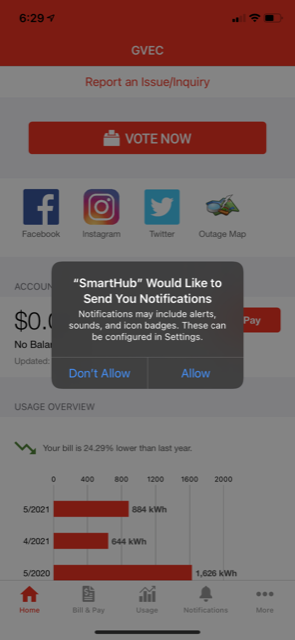
We highly recommend signing up for email and text notifications to conveniently receive important billing and emergency communications easily. It’s a great way to stay updated when you need information most.
And just like that, you’re all set! From here, you can begin tapping the different icons to check out all the features MyGVEC offers to make understanding your energy consumption, keeping up with your GVEC bills and staying informed accessible at all times. It’s as simple as 1,2,3—4,5.