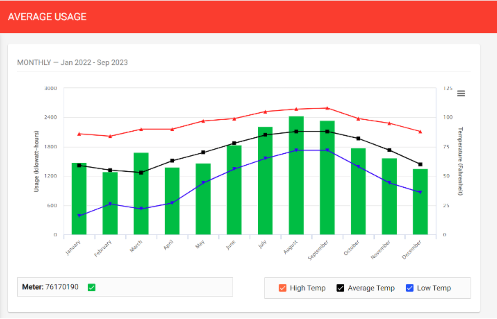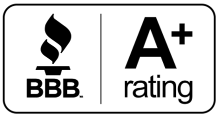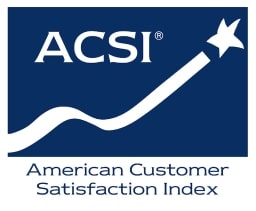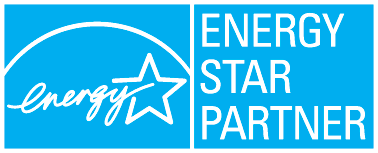GVEC SmartHub is a powerful tool that puts the power in your hands for managing your energy usage and staying informed about your account. So enjoy that sweater weather without sweating about your electric bill.
This self-service portal is conveniently accessible at your fingertips via a desktop computer or mobile app. It features useful screens to aid in monitoring how much energy your household is consuming. Here are some of the features you can find in SmartHub:
Usage Comparison: This screen gives you the ability to compare past bills to current ones. You can even set alerts to notify you if your usage rises above a specific threshold.
Usage Explorer: This feature allows you to view your consumption compared to the temperature outside. SmartHub provides temperature data, allowing you to see how weather conditions directly affect your energy usage and the cost of your electric bill.
Heating and cooling your home make up around 50% of the bill for most homes. Knowing how the weather affects your energy usage is key to being prepared for the upcoming bill you receive. The Usage Explorer snapshot can help you recognize if you should do more to try curbing your usage.
Manage Notifications: With SmartHub, you can stay informed about the weather, your usage and more! Here, you can set how and when you receive notifications for usage, billing or service in a way that suits your preferences.
SmartHub Billing: Streamlining the payment process allows you to pay your bill, set up automatic draft payments, sign up for due date alerts, and other helpful features.
Report a Power Outage: SmartHub also serves as a convenient platform to track the status of a service request, report or monitor outages in the area. This feature ensures that you can quickly notify GVEC with accurate account information, which helps our crews respond promptly.
Access SmartHub via desktop computer at gvec.org. You can also search “SmartHub” on Google Play or the App Store to download the free app on your tablet or smartphone. Once you’ve opened the app, take the following steps to finish setting up:
• Tap “By Name” to find your service provider.
• Enter “GVEC” and tap “Search.”
• Select and confirm GVEC as your service provider.
• Log in using the email address and password registered to your GVEC account.